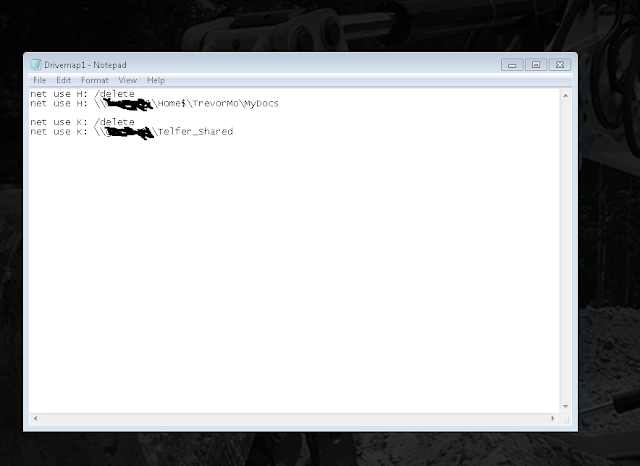VIMS
is a Cat application used to display data from trucks. The
application is commonly used by field service team members, so it has
been included in the field service build.
Installation Information:
Uninstall
Guide:
Step
1: Go to programs and features, then uninstall Vims, DB2
Express and Java.
Step
2: Go to Control Panel > Administrative Tools > Computer
Management. Now expand Local
Users and Groups
then click on Users
and delete the DB2 account.
Step
3: Navigate to and delete the following folders:
C:\Users\Public\Caterpillar
and delete the VIMS3G
folder
C:\Users
and delete the db2admin
folder
C:\Program
Files\IBM and delete the SQLLIB_VIMSPC
folder
C:\ProgramData\Caterpillar
delete the VIMS3G
folder
Install
Guide:
Step
1: If the computer has recently been reimaged, you must make sure all
updates have been finished before you start the installation process,
you can do this by checking in the “Software Centre” application.
This can be found by navigating to the Start Menu > Microsoft
System Centre 2012 > Configuration Manager > Software Centre.
Step
2: Install
Java 8 51,
once that's done, reboot the computer. Now make sure the new Java is
installed.
Step
3: Go into the VIMS folder and run the Setup
program (the 48kb one).
Step
4: From the update folder, run the VIMSpc
2015A 5.0.9.0 Update 15.2.2.
Step
5: Enable Vims through the windows firewall, go to Control Panel >
Windows Firewall > click on “Allow a program or feature through
Windows Firewall” > click on the “Allow another program….”
Button > click the “Browse” button. Now manually navigate to
the VIMS3G folder and select the VIMS3G program and click the “Open”
button, next click the “Add” button. Now make sure “Domain”,
“Home/Work” and “Public” are ticked. If this has been done
correctly it should look like the picture below, if it does, click
the “OK” button.